Setup Conversion Process
When you have your Batch List filled with the files you want to convert, next step is to configure conversion process. There are two groups of controls on Protected Music Converter main window which can be used to help you with this task.
Output format and Output file control groups, you can see them on following screenshot:
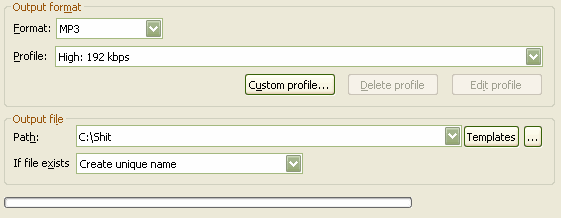
Output format
Here you can set/check output format for items currently selected in Batch List
-
Format
This drop-down menu contains list of available output formats. It shows current output format for selected item(s) in Batch List (it is blank in case if selected items have different output format), by changing it you can set new output format for selection.
-
Profile
This drop-down menu contains list of profiles available for currently selected output format. There is a preset list of profiles for each format, but if you want to use another set of options for specific format, you can create custom profile by pressing Custom profile... button. You can also delete or edit previously created profile by selecting it and pressing Delete profile or Edit profile buttons correspondingly.
Output file
Here you can set/check output file name generation options for items currently selected in Batch List.
-
Path
This edit control shows you current output folder for selected item(s) in Batch List(it is blank in case if selected items have different output folder), by changing it you can set new output folder for selection. In case if only one item selected you can set full name for output file with file name and extension. You can also set relative path here i.e. if you set this parameter to 'My_Folder' (quotes are not included) it will create folder with name My_Folder in the home folder of source file and place output file there.
This control also supports set of templates for output file path generation. In path string you can use template items like <Title>, <AlbumTitle>, <Aritst>, <Genre>, <Year>, <TrackNumber>. All this information will be extracted from tag of original file. If you want to specify template for filename(not path to it), you have to use <.ext> template at the end of template string, for example:
you set a template like "C:\Converted Music\<Artist>\<AlbumTitle>\<TrackNumber> - <Title>.<ext>"
As a result, after conversion process finishes, you will get file with path and name like:
"C:\Converted Music\Elvis Presley\Elvis Is Back!\02-It's Now Or Never.mp3
If you want to keep folder structure during conversion process, you may use items like <Source Folder>, <Folder Lev1>, <Folder Lev2> etc. <Source Folder> will be replaced by full path of original file , <Folder Lev1> by the subfolder of original file, <Folder Lev2>by the subfolder's name of the second level and etc.
If file exists
This drop-down menu contains list of possible actions performed by Protected Music Converter when output file for conversion is already exists. It can create unique filename in same folder and write down output file with this name, another options are overwrite existing file with new one or cancel conversion.
 Related Topics: Main toolbar
Batch list
Related Topics: Main toolbar
Batch list
Copyright © 2002-2024 LitexMedia