An easy and clear tutorial explaining conversion of WMA to MP3 using Fast Audio Converter
Windows Media Audio (WMA) is a format for audio compression. It has been developed by Microsoft. It is a proprietary technology that forms part of the Windows Media framework. It has been developed as competitor to the popular MP3 and RealAudio codecs. Audio stored in this format can be lossy or lossless. Here you can read more about WMA format.
By default, this format is playable with help of Windows Media Player on Windows only.
There are many devices which supports MP3 format but doesn't support WMA. Also, it is difficult to play WMA file on Mac OS X, because WMA format is not native and iTunes doesn't support it.
This tutorial offers you the solution and describes the way to play your WMA files. Here is described step by step instruction for conversion WMA files to MP3.
Install latest version
The first thing you need to do - is to download and install the Fast Audio Converter. It supports Windows and Mac OS X. Choose installation file for your system and download it.
Start program
When installation is completed you need to start Fast Audio Converter

Add WMA files
Now you need to be defined with a WMA file you want converted to MP3 format. Fast Audio Converter supports batch conversion. Thus at once you can convert one WMA file or two and more. Also you can add the folder with WMA files. Let's look at how you can add files to the list:
- You can add one or more WMA files. To do it press the Add file button on toolbar (the first one).

- To add folder with WMA files press the second button (Add folder on toolbar).

- And also you can use Drag and drop to add files.
Tag information
When WMA file is added you can look through it's tag information and correct it if you need.

Specify output MP3 settings
The next step is to chose MP3 format and its settings. You can select among predefined settings and specify your own.

Program saves settings for MP3 format and output folder. Thus, at next time there is no need to specify them again. Just add your WMA files for conversion and press Start button.
Select output folder
It now remains to choose the folder where converted MP3 files will be saved.

Start conversion
All the steps needed to convert your WMA files to MP3 are completed. It remains only to press the Start button and have a rest while conversion to MP3 is in progress.
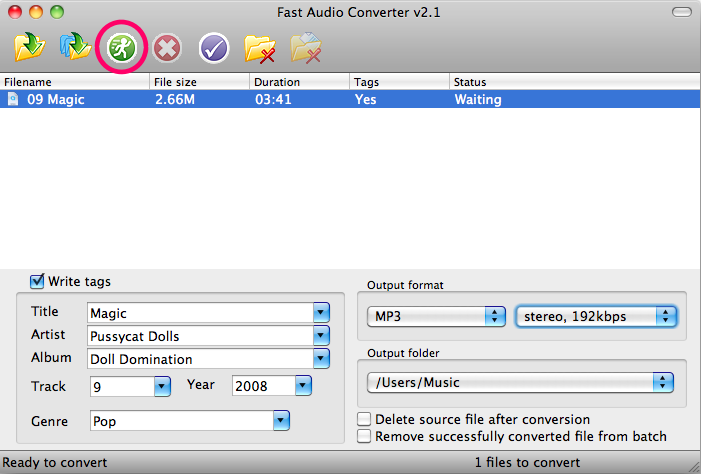
Conversion completed
When conversion has been completed you can locate converted MP3 file easily. To do it right click on file in the list and press Locate converted file in appeared context menu.
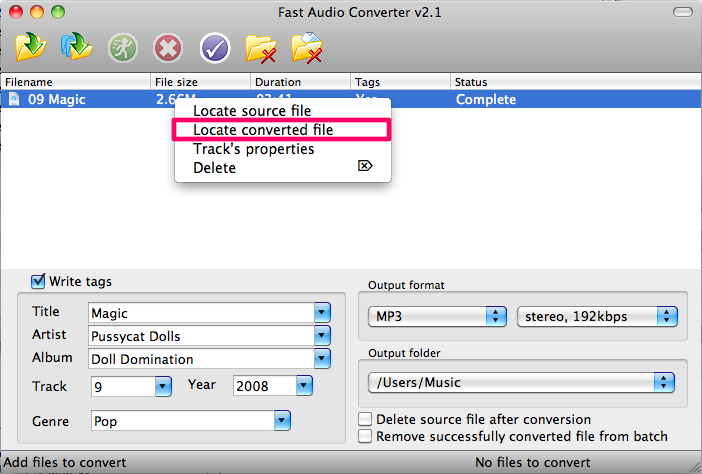
Program saves settings for MP3 format and output folder. Thus, at next time there is no need to specify them again. Just add your WMA files for conversion and press Start button.
Copyright © 2002-2024 LitexMedia