Saving tags with All To MP3 Converter.
Tags
With the help of this dialog you can enable/disable writing tags to converted file(s). And you can also change the tags.
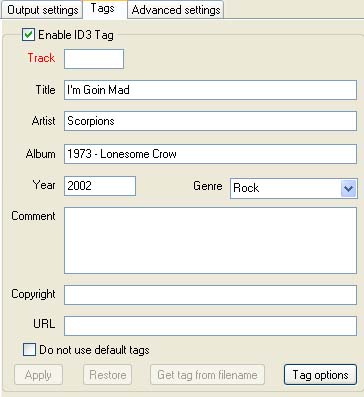
Files' tags, marked out in the list of files for conversion, are represented in this dialog. You may change them and changed tags will be written to converted file.
To disable the tags recording into the files, remove the Enable tag checkbox.
If you have several files in Input file(s) list (which is situated on Format tab), only the common value fields will be displayed. And the drop-down lists of the according fields will contain all the available values of these fields. The rest of the fields are going to be blank.
To adjust the values of the tag fields, change the values of the fields and press the Apply button. If you have several selected files only changed tag's values will be saved.
To restore the changed tags before applying it press the Restore button.
To disable using default tags values check the Do not use default tags check box. For more details, see the topic Default tags.
If your source file does not have tags you may try to get some of them pressing the Get tag from filename. For more details, see the topic File mask.
Pressing the Tag option button you may change settings for Advanced settings.
Copyright © 2002-2024 LitexMedia