How to convert to MP3 with help of All to MP3 Converter
Here you can read online help about using All To MP3 Converter and its settings.
How to use All To MP3 Converter?
Update 5 Nov 2017: This app is no longer supported and it doesn't work on Windows 10. If you need quality and fast audio converter try this one MediaHuman Audio Converter.
After you have installed All To MP3 Converter, you can convert all MP3, OGG, WMA, APE (lossless MonkeysAudio format),CDA (audio tracks on CD disks) and WAV PCM files on your computer to MP3 format. All you need to do is to start your Winodws Explorer or simple click on My Computer on your desktop, then select files you need to convert (you can also select folders with audio files) and click on them with alternate mouse button. The next thing that you will see is context menu like this:
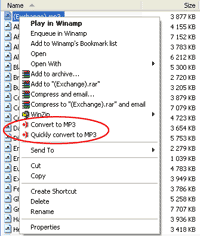
Select Convert to MP3 command from this menu to convert files to MP3 format. In this case you will see the main window of All To MP3 Converter.
If you you want to convert quickly with predefined default settings select the Quickly convert to MP3. In this case you will see the window below. To stop conversion press the Stop button.
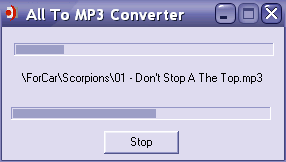
Copyright © 2002-2024 LitexMedia